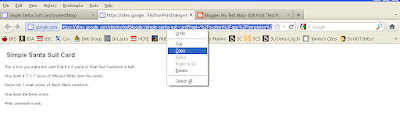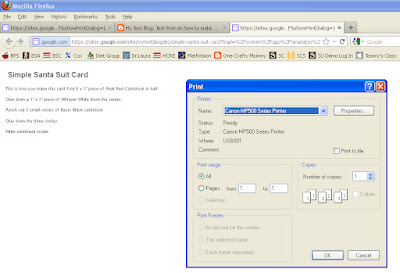Ingredients:
1C REAL Butter (2sticks) (Note that I have Crisco in the picture...ignore that)
1 1/2C Sugar
1T Vanilla
2 Eggs
2 3/4C Flour
1t Baking Soda
2t Cream of Tartar
1/2t Salt
In a separate bowl by itself, combine:
6T Sugar + 1T Cinnamon
Cream together butter and sugar
Add in eggs and vanilla. Mix well.
Add in flour, soda, cream of tartar and salt.
Mix well. Dough will start out looking crumbly.
But will get thick quickly. You may have to do this by hand depending
on how sturdy your hand mixer is.
Mix together 6T sugar and 1T Cinnamon, set aside.
Grab a piece of the dough and roll into approximately
a one inch ball. If the dough is too sticky, you can refrigerate it for a bit.
Plop it into your cinnamon/sugar mixture and cover completely.
Continue with more until you have enough to fill a cookie sheet.
Bake at 350 for 14-16 minutes, turning the tray half way through.
Cookies will be barely browned and somewhat soft while hot.
If you overbake them, they tend to get really hard, but still taste great!
Resist the urge to eat them all right there and transfer to a cooking
rack instead. When completely cool, store in a baggie or cookie jar,
if they last that long. Hey! Who took a bite outta that one?!